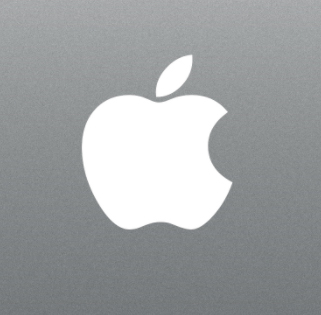
Back in 2015, Apple introduced pressure-sensitive iPhone screens alongside 3D Touch as a potentially major hardware-software innovation, but barely supported the feature, leading to informed speculation that all of 2019’s iPhones would lose their pressure-sensing hardware. Today’s release of the fourth iOS 13 and iPadOS 13 developer betas appears to put the final nail in 3D Touch’s coffin, tightening up the responsiveness of its replacement: Context Menus. If you aren’t already familiar with 3D Touch, the concept was simple: slight, medium, and heavy pressure on an iPhone’s screen could be recognized differently, such that a light press would open an app while a firm press in the same spot would instead conjure up a contextual menu.
Apple sometimes nested additional “peek and pop” features within iPhone apps using the same pressure sensitivity, giving users extra options if they pressed down more on the screen. Over the last few beta releases of iOS 13 and iPadOS 13, Apple has been rolling out a replacement called Context Menus, a change it set the stage for last year by releasing the iPhone XR without 3D Touch hardware.
Back then, Apple said it was giving the XR an alternative called “Haptic Touch” that pulled up the same sort of contextual menus as earlier iPhones, but did so using two tricks: Instead of pressure, it sensed button press time, counting an extra split-second as a stronger button press, confirming the different intent with a “thump” from the phone’s vibration feature.
Now iPad users will get a version of Haptic Touch minus the haptics. The “hold slightly longer” feature works the exact same way as on the iPhone XR, but there’s no confirming thump because iPads don’t have vibration actuators inside. (Presumably, the feature will work the same way on the seventh-generation iPod touch, the only iPod that supports iOS 13, while similarly lacking vibration hardware.)
The key change in iOS/iPadOS 13 beta 4 is that the timing for the Context Menus and a related UI feature — Home screen icon rearrangement — has been tightened to perfection. Hold down on an app icon for just under two seconds, or long enough to be “holding down” rather than tapping for selection, and a Context Menu pops up, as shown above. Hold an additional second or so and icons begin to shake to indicate they can be arranged.